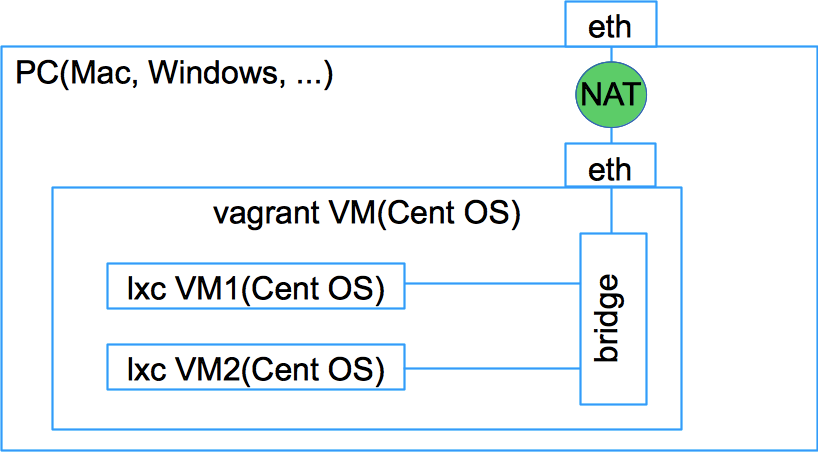DNSのテストを素早く回すことができるrspec-dnsというのがあるので紹介する。 これを使えば、DNSを変更するときにだいぶ安心できるはず。
使うもの
- ruby
- rspec
- rspec-dns
どのように書くのか?
次のように update_config でDNSを指定する。(config/dns.ymlというのを更新するので、なにもやらなければ、config/dns.ymlに記載されているまま)
レコードごとにspecを記載していく。
複数のDNSをテストしたい場合は、 update_config でDNSを指定していく。
実行のやり方
-
git clone
-
% git clone -b example https://github.com/otahi/rspec-dns.git
-
-
move into example directory and run
-
% cd rspec-dns/example -
% rvm use 1.9.3 -
% bundle install --path=vendor/bundle --binstubs=vendor/ -
% bundle exec rspec -c -f doc
-
どのような出力になるか?
% bundle exec rspec -c -f doc
github.com
should have the correct dns entries with {:type=>"A", :address=>"192.30.252.128"}
should have the correct dns entries with {:type=>"A", :address=>"192.30.252.129"}
should have the correct dns entries with {:type=>"A", :address=>"192.30.252.130"}
should have the correct dns entries with {:type=>"A", :address=>"192.30.252.131"}
should have the correct dns entries with {:type=>"A", :address=>"204.232.175.90"}
should have the correct dns entries with {:type=>"A", :address=>"207.97.227.239"}
should have the correct dns entries with {:type=>"MX", :exchange=>"ASPMX.L.GOOGLE.com", :preference=>10}
should have the correct dns entries with {:type=>"MX", :exchange=>"ALT1.ASPMX.L.GOOGLE.com", :preference=>20}
should have the correct dns entries with {:type=>"MX", :exchange=>"ALT2.ASPMX.L.GOOGLE.com", :preference=>20}
should have the correct dns entries with {:type=>"MX", :exchange=>"ASPMX2.GOOGLEMAIL.com", :preference=>30}
should have the correct dns entries with {:type=>"MX", :exchange=>"ASPMX3.GOOGLEMAIL.com", :preference=>30}
should have the correct dns entries with {:type=>"NS", :name=>"ns1.p16.dynect.net"}
should have the correct dns entries with {:type=>"NS", :name=>"ns2.p16.dynect.net"}
should have the correct dns entries with {:type=>"NS", :name=>"ns3.p16.dynect.net"}
should have the correct dns entries with {:type=>"NS", :name=>"ns4.p16.dynect.net"}
should have the correct dns entries with {:type=>"TXT", :data=>"v=spf1 include:_spf.google.com include:_netblocks.zdsys.com include:sendgrid.net include:mailgun.org include:smtp.github.com ~all"}
should have the correct dns entries with {:type=>"SOA", :mname=>"ns1.p16.dynect.net", :rname=>"hostmaster.github.com", :refresh=>3600, :retry=>600, :expire=>604800, :minimum=>60}
Finished in 2.4 seconds
17 examples, 0 failures
%